I often get questions from people experiencing problems printing coupons or websites not displaying properly on their computer. There are a number of things that can cause printing and technical issues, here is a list of things for you to try to correct the problems:
Problem: I get an “error” message that says I already printed the coupon…but I didn’t!!
Try This: Install more than one browser on your computer.
Web sites, browsers, coupon printing sites…pretty much everything on the internet gets “updated” regularly. When one thing is updated, it may affect how something else performs.
For example, recently there was an update to Firefox. Since I updated my Firefox browser, I can no longer print some SmartSource.com coupons. However, I can print them fine using Google Chrome. I am sure sometime soon SmartSource.com will have an update and Firefox will work fine to print those coupons again. Until then, I will just use my other browser.
For this reason, I recommend having more than one browser installed on your computer (all are FREE!).
Here are the two most popular browsers I suggest you install:
Mozilla Firefox: https://www.mozilla.org/firefox
Google Chrome: https://www.google.com/chrome/browser/
NOTE: Having two browsers installed on your computer is a good idea all around. Sometimes this is my “ace in the hole” for printing a second set of coupons!
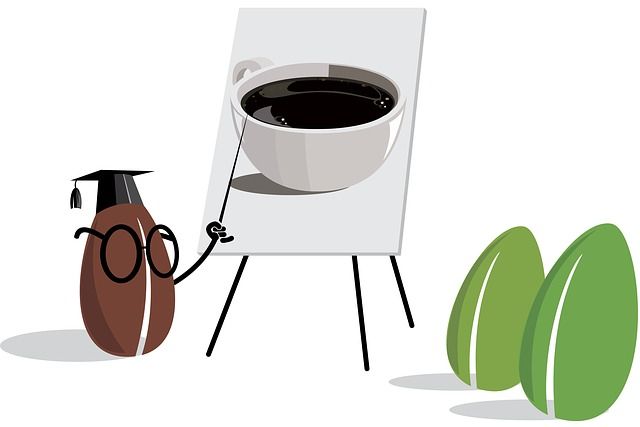 Problem: The Coupon webpage just runs and runs but nothing is happening.
Problem: The Coupon webpage just runs and runs but nothing is happening.
Try This: Make sure you have Java and that the JavaScript is “enabled”.
In order to print most coupons, you need a program named “Java”. It is free and safe for your computer. Download Java here: https://java.com/en/download/
Almost all web pages contain JavaScript which is a programming language that runs on your web browser to make web pages functional for specific purposes. If it somehow became disabled, then the content or the functionality of that web page can be limited or unavailable. You can enable (or activate) JavaScript for each of your specific browser in about five minutes from here.
It will also check to make sure that your JavaScript is “enabled” in case you don’t know (I wouldn’t know how to check if it is without this page).
Problem: My computer is running S – L – O – W and doesn’t seem to be responding when I try to print.
Try This: Clear your browser cache {and possibly delete cookies too}.
Clearing Your Browser Cache: I “clear my cache” all the time, several times a week, if not every single day! Because of all the websites I go to (each and every printable has to be checked by SOMEONE!) the ads that run on each of those sites can “clog” up my browser and it just runs slow. It only takes seconds to “clear your cache”. Learn how to clear your individual brower’s cache here.
NOTE: Don’t forget to clear the browser on your phone too!
Clearing Your Browser Cookies: Cookies are small data files used by websites to track your internet usage and advertising companies use them to tailor more specific ads to you. They pose no threat to your computer however, they can take up teeny amounts of space and sometimes this can also “clog” your operating system and slow down your computer. This website will help you clear your cookies.
****NOTE: I DO NOT CLEAR MY COOKIES VERY OFTEN**** I want you to be aware that I do not clear my cookies very often. That’s because they are also used to store passwords and I have a horrible time remembering all my passwords, so I need my browser to “remember” them for me.
Problem: I tell the coupons to print, then nothing happens.
Try This: Check for conflicts in your security firewall.
Some software applications (aka the programs required to print coupons) require an internet connection to run properly. If your firewall is set to block the files that require an internet connection, you may not be able to use certain software features. Follow the steps below to determine if your firewall is blocking any software files.
- Open the firewall security setting area and look through the applications listed.
- Check to see if any of the applications you are trying to use are being blocked.
- Using the firewall application feature, grant each application access to the Internet.
Note: If you are unsure of how to do this, please refer to the documentation that came with your firewall software or hardware. - Select a security level.
Note: A firewall will offer different levels of security to associate with each known Internet application (for example, Low, Medium, and High). If an application is having trouble connecting customer to the service, set all the applications to Low. The Low setting may also be described as Allow Full Access or Permit All. - Test the changes by trying to open and use the software application again.
NOTE: You may have to contact your specific firewall’s customer service for more instructions.
Problem: I think my computer might have a virus. It’s running slow.
Try this: Scan your computer for spyware and viruses and eliminate them!
If you already have antivirus software or spyware removal software on your computer, use those applications to scan your computer for viruses and spyware.
If you do not have any antivirus or spyware removal software installed on your computer, you NEED them! You can get spyware and viruses on your computer from visiting common websites or even just checking your email.
Anti-virus and Anti-spyware software are TWO different things. Some companies offer both services in one combination package. Norton, StopZilla, and AVG Antivirus and Antispyware all offer combinations (for my PC’s I use an old version of AVG anti-virus software, at that time they did not include antispyware).
NOTE: YOU DO NOT WANT MORE THAN ONE ANTIVIRUS SOFTWARE ON YOUR COMPUTER. It does not “double your protection” in fact, it does the exact opposite and the programs actually conflict and you are left with less protection!
If you have a windows computer, I recommend that you get BOTH some kind of Anti-Virus software AND a Anti-Spyware software. If you have an apple computer, it is a myth that they don’t get infected. You definitely need to at least look into at least an Anti-Spyware software.
I use Malwarebytes for my Anti-Spyware software on my PC’s and my Mac’s. They have a FREE and a paid version. I use the FREE version and I set an alarm on my phone to have the kids “run a scan” monthly. The paid version just runs the scans automatically.
When purchasing these types of software, pay attention to how many “users” are included. If it states “1 User” that means you can only install the software on one computer. It might be more cost effective to purchase one software with multiple users if you have multiple computers needing the software. If you are going to use it on one computer only, don’t spend the extra money on a multi-user software.
Have another printing issue that I failed to mention? Comment below and let me know! I probably just forgot to mention it here and might be able to help you!





